Overview
The My actions dialogue box is a slide-out that shows a list of actions that belong to the user.
Actions are categorized by:
- Overdue: Actions that are past the end date that are incomplete
- Upcoming: Actions due within 7 days
- Later: Actions due within 14 days
My Actions Screen

 | Access my actions from the icon on the top right of your screen |
 | Add actions by selecting the +Add and typing in the details |
 | Overdue, upcoming and later actions are grouped |
 | To edit an action, simply click on the action and a new window will pop up (see image below) |
 | Select the tick box once an action is complete |
Edit an Action
By clicking on the action, this opens the Edit Action dialogue box as shown as below:

In the Edit Action dialogue box, you can input the following details - the 1. Name of the Action, the 2. To date of the action, and 3. Revised date. Additionally, you can 4. attach a file or folder and 5. add tags to this action. A new feature has been added that allows you to 6. add comments to the activity as needed. You can also use the 7. check boxes to set the action as a priority or mark it as confidential, thereby limiting access to this action by other users. Once all the desired fields have been configured, click 8. Save to save your changes.
Outstanding Actions Report
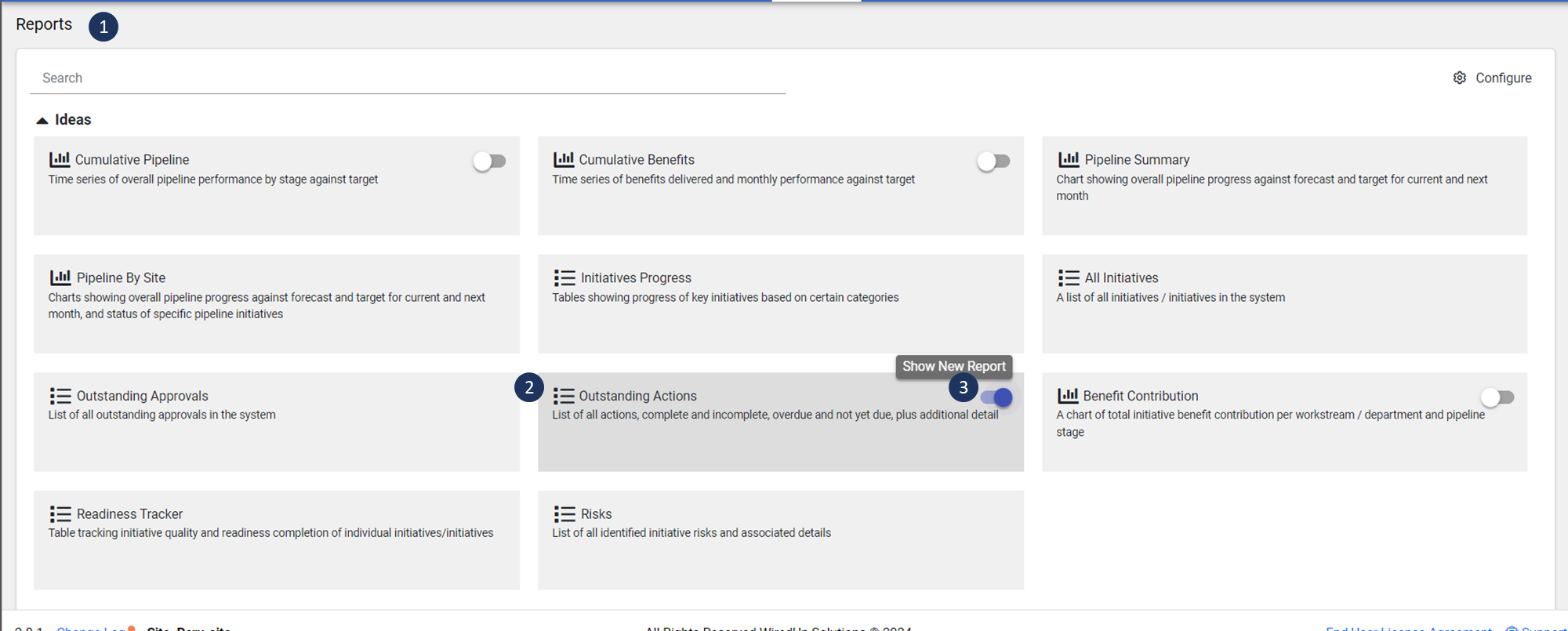
You can view the Outstanding Actions Report for more details on your actions. To view this report, navigate to the 1Reports module then under Ideas section, click on 2Outstanding Actions (3you can select to view either the old version of the report and the new version).
Note: you need to have the necessary role permissions to view the outstanding actions report
The new report will contain the following columns, please note that you can sort the columns by clicking on the some of the column titles:
- What: contains the name of the action
- Who: contains the owner of the action
- Originator: contains the person who created the action
- When: contains the date when the action was create
- Revised Date: contains the revised date of the action, if applicable
- Complete Date: contains the date which the action was completed
- KPI: KPI related to the action, if applicable
- Impact: the level of impact of the action
- Status: the status of the action
- Source: the source of the action
- Tags: any related tags
You can also filter the report by clicking on the Filter icon, or download the report by clicking on the Download icon
